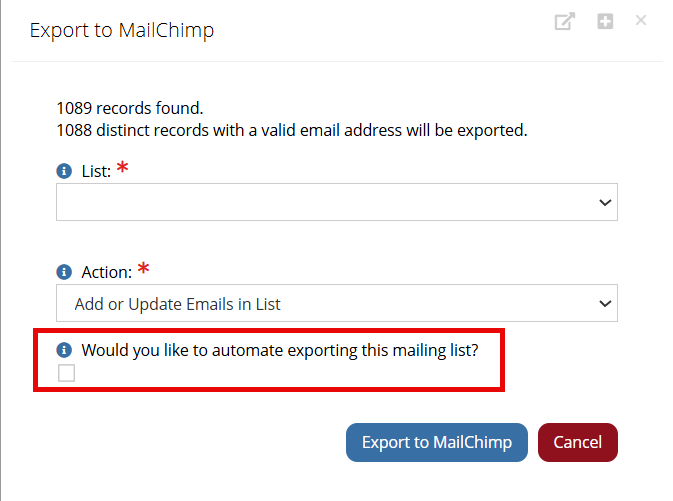Exporting a Customer Contact List to an Email Marketing Service
Clients that have integrated their system with an email marketing service can export lists of contacts to their email marketing service account. Supported eMarketing service integrations currently include:
- Act-On
- Constant Contact
- Exact Target
- High Road
- Hub Spot
- Informz
- MailChimp
- Real Magnet
- Run a query pulling the list of customers to be emailed.
- On the query results page, click the Actions drop-down.
- Click the Export to ... menu option that corresponds to the integrated eMarketing platform. (E.g. "Export to Informz")
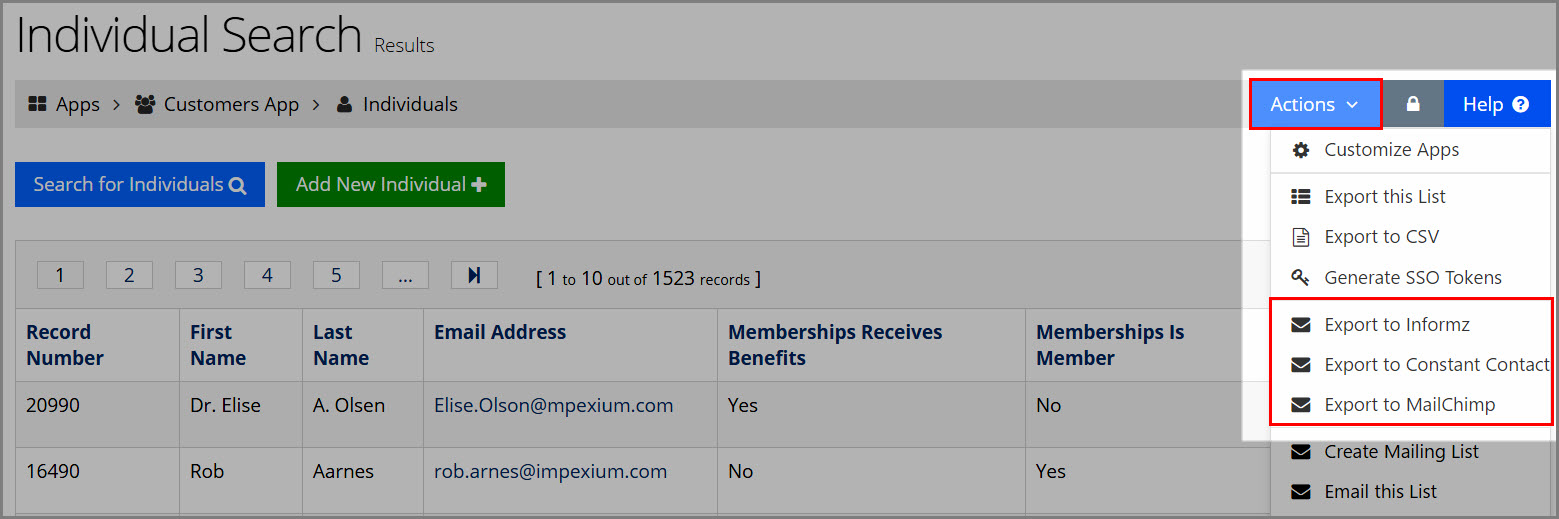
- Select the email marketing service list to which the contacts should be exported. The term for this will vary depending on which email marketing service is used, and includes terminology such as Interest, List, or Category/Segment. The options in this drop-down list are created in the email marketing service.
- Choose the Action to take with the contacts being exported: "Add or Update Emails in Interest" or "Replace All Emails in Interest."
- To automate exporting the values in this query on a regular basis, select Would you like to automate exporting this mailing list?. Enabling this option causes the results of the query to be regenerated on a nightly basis and sent to your eMarketing provider. (This feature is currently available for users of Hubspot, Informz, MailChimp, ConstantContact, and Act-On.)
Automating Contact List Export to an eMarketing Provider
If the option to automate export was selected, some additional options will appear
-
Choose to:
-
Create New Mailing List: Creates a new mailing list in the eMarketing system, to which the updated list will be sent.
-
If selected, create a Code, Name, and Start Date for the new mailing list.
-
-
Update Existing Mailing List: Identifies an existing mailing list in your eMarketing system to which updates will be sent.
-
If selected, choose an existing mailing list from the drop-down menu.
-
-
-
Specify how often the process should run: daily, weekly, or monthly.
Once saved, the mailing list will remain visible in re:Members AMS under the eMarketing App. This mailing list shares the status of the last instance on which the export job was run, the list of contacts included in it, and the query that it is connected to.